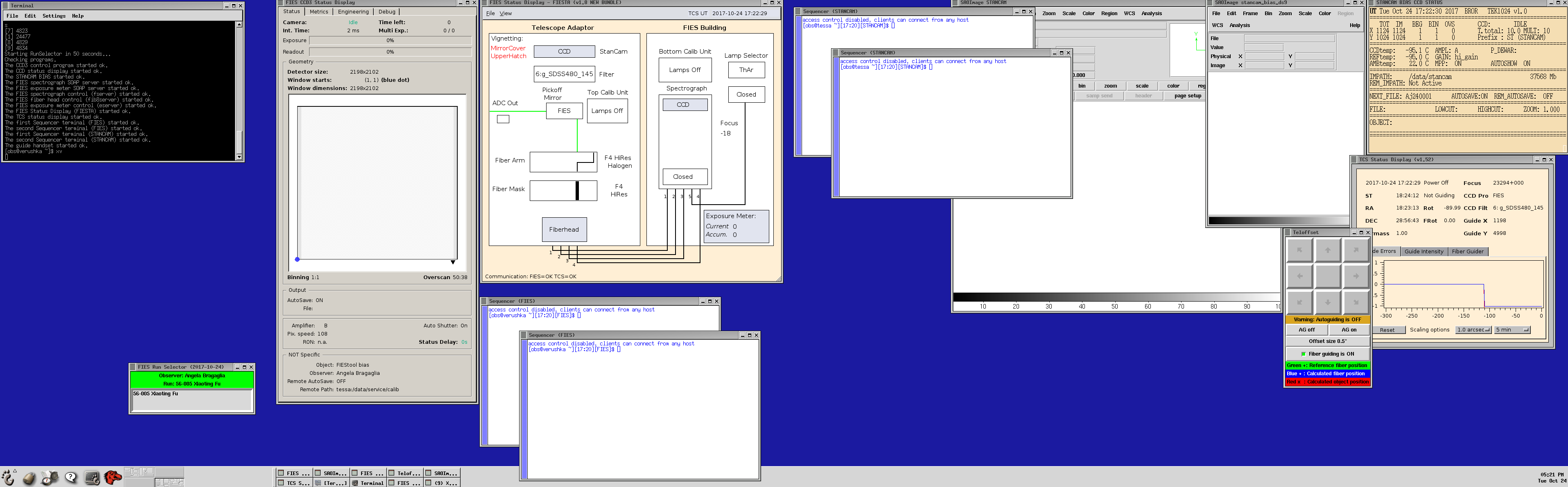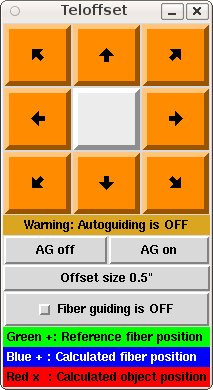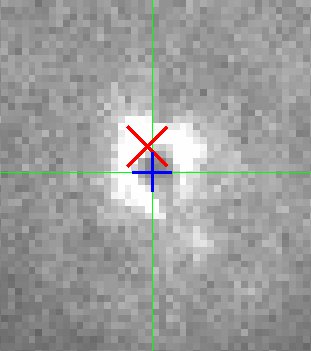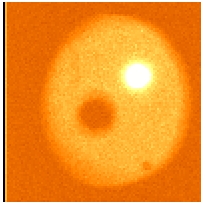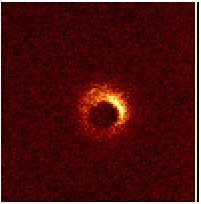Table of Contents
Preparing Observations
You can do observations using script generated from OBs, custom script and/or manually using command line. With TCS target catalogue you can have all your targets loaded in TCS for manual observations, but if you are using script the catalogue is not needed as the script will automatically add target to TCS.
Observing scripts
Observing scripts can be generated automatically through the
Observing Script Generator
or crafted manually. If done through the web, the script will be uploaded and within a few minutes available in
~obs/scripts/proposal-ID, where proposal-ID refers to the proposal ID entered in the web
form (e.g. 38-042). If the directory does no exist, it will be created. If you make your observing scripts manually,
first make the proposal ID directory (using mkdir) and place them therein.
The scripts are executed from the sequencer window, from the directory where they are placed.
Note that if you are saving scripts or files elsewhere in the ~obs account, the directory
will be cleaned up after every run and it will not be possible to recover them.
Create a TCS Target Catalogue
A source catalogue can be made well in advance of your observations by using the web interface,
NOT Source Catalogue Creation.
Note that it is also possible to enter targets on-the-fly and create a catalogue directly on the
TCS while observing (See section, Loading Target Catalogue).
Exposure Time Calculator
The Exposure Time Calculator
can be used to estimate the required exposure times for ALFOSC, NOTCam, FIES, MOSCA and StanCam (both in
imaging and spectroscopy mode, where it is available).
Afternoon Preparations
Overview of everyday afternoon tasks
|
Loading the TCS Target Catalogue
TCS access code
Any instrument computer which needs access to the TCS, for instance
to move the telescope during slit acquisition or dithering, will ask
for the current TCS access code at start-up. This
code is updated every day (around lunch time). When you are asked to
supply the TCS access code, do the following:
- On the TCS VT510 terminal, make sure that the brightness
is turned up
- On TCS type: Show-Page and then 1 (or type
sh-p 1 for short)
- The TCS access code is shown on the top part of the screen
as: AccessCode xxxxxxxxxx
Starting the FIES and STANCAM software
- On lisa choose selena in the XDMCP host-menu and log in as
user obs .
- To start the observing system type
[obs@selena]$ startobssys fies
and type in the correct TCS
accesscode in the popup window.
This will start the FIES and STANCAM observing software. For
each instrument there will be 2 white Sequencer windows where
commands can be entered.
Aditionally the FIESTA status window, the Sequencer's Talker
window, and the TCS Status Display are started. These programs
allow to monitor system status.
Finally a small window with an orange 'handset' is started,
which allows to tweak the star towards the fiber.
In the Talker you will find information about the correct start of
the different software components or a corresponding error. If any
errors about a program not starting are seen, please shut down the
observing system and start it again.
- In all the SEQUENCER windows change the working directory to the one
assigned to your program, for instance
[obs@selena][FIES]$ cd ~/scripts/38-053
as in this directory your FIES observing
scripts can be found, created, and executed.
- In a FIES SEQUENCER window set the OBSERVER FITS header
to hold the name of the actual observer(s):
[obs@selena][FIES]$ observer "Your Name"
and do the same in one of the STANCAM SEQUENCER windows:
[obs@selena][STANCAM]$ observer "Your Name"
This will remove the RED
"no-observer-specified" alert in the small "FIES Run Selector"
window, and will show the new value of the OBSERVER FITS header
nicely in GREEN instead.
The "FIES Run Selector" window is the one bottom-left on the screenshot below.
- For a list of available SEQUENCER commands type 'help' on the
SEQUENCER terminal windows or see
See also a list of handy FIES
SEQUENCER scripts.
- Click (twice) on the ScreenShot below to zoom in.
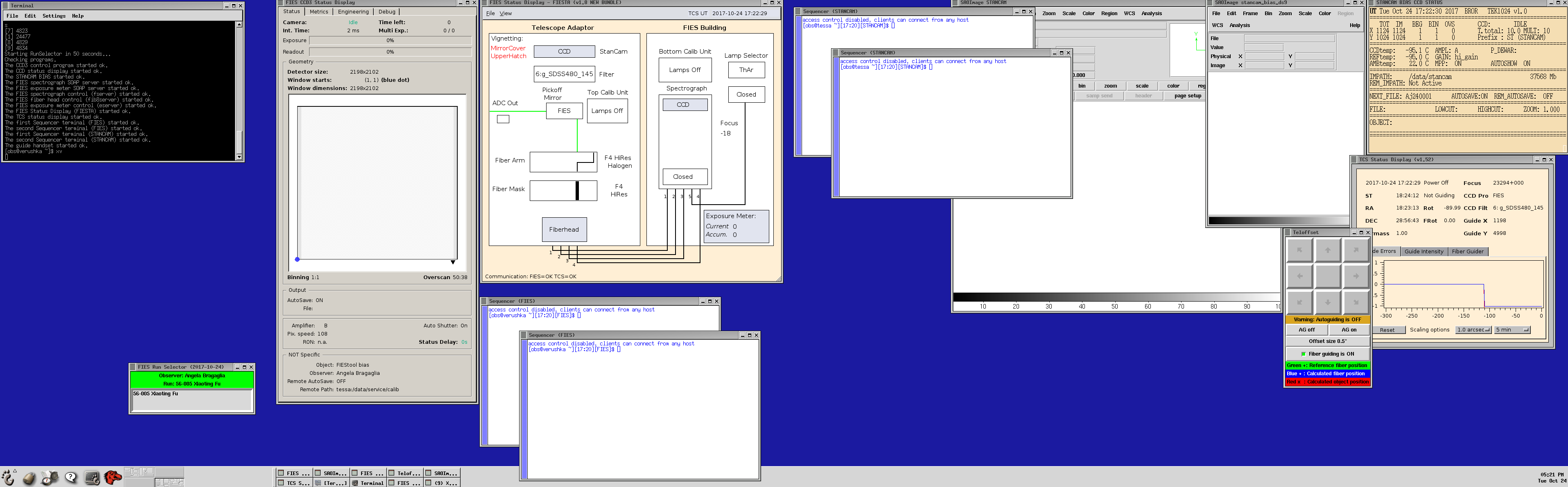
(Not) starting the FIEStool reduction software
As of the beginning of 2015, a background version of FIEStool is
always running to provide reduced data that is written to the data DVDs.
Additionally, a separate viewer for incoming FIEStool-reduced
merged spectra can be started on florence,
which displays the
spectra reduced by the automatically running headless version of FIEStool:
[guest@florence]$ fiestool-viewer /data/reduced/fies/auto/ FICi19
where the last command-line argument corresponds to the FITS-file prefix of the night.
Starting the ALFOSC software
For Nordic telescope time, ALFOSC needs to be ready for Target Of
Opportunity observations.
Select a different workspace on Lisa, and follow these instructions,
starting from point 4).
When the ALFOSC software is running, re-activate the FIES obslog with
[obs@selena]$ fies.showlog
Choose the science fiber(s)
For the current fiber bundle D the fibers are numbered as follows:
|
Fiber-bundle D correspondence table |
|---|
| fiber 1 | low-res | R=25000 | 2.5 arcsec |
| fiber 2 | med-res | R=45000 | 1.3 arcsec, spare med-res, optional sky fiber |
| fiber 3 | med-res | R=45000 | 1.3 arcsec |
| fiber 4 | high-res | R=65000 | 1.3 arcsec |
| fiber 5 | high-res | R=65000 | calibration fiber for simultaneous-ThAr mode |
Use the SEQUENCER scripts setup-fibN-star, setup-fibN-halo,
setup-fibN-thar (where N is 1,2,3,4,5) to move the arm and mask in the
correct position, and to switch on any required lamp.
Obtaining calibration frames
For FIES it is recommended to obtain at least one set
of calibration frames. This can be done using the script fies-calibs,
which by default will obtain 7 biases and 21 flats. The script takes
about 30 min to run, and can be issued from the
FIES sequencer in the following way:
[obs@selena][FIES]$ fies.fies-calibs [-fib 1-4]
For more information see: fies-calibs documentation.
And possibly take more calibration
frames.
At night, single ThAr and Halogen frames are easily obtained using scripts
easythar and
easyhalo.
Start of the night
Overview of things to do at sunset
Once the telescope power is on, and possible ALFOSC flats have
been taken, run the script
[obs@selena][FIES]$ tcs.setup-tel-fies
in a FIES/STANCAM Sequencer window. The script
setup-tel-fies
needs to be run after every swap between instruments (e.g. for
overrides) as well.
When it is dark outside, switch on the two guiding monitors, and
activate the guider at the TCS terminal :
tv-on
Note that tv-on needs to be issued every time the telescope
has been parked at zenith.
|
Telescope Startup Procedure
Return to the dome at least 30 minutes before twilight and follow the instructions below.
Weather precautions
| Humidity |
Wind |
Dusty Wind |
Temperature |
> 90% - Close telescope
After 20min < 90% the telescope can be reopened. |
12 m/s - Close sideports and lower hatch |
10 m/s - Close sideports and lower hatch |
If the humidity is > 90% and the temperature is
< 0° C close telescope and do not open until all ice has melted on the outside of the dome. |
| 15 m/s - Observe down wind: at least 85 degrees in AZ away from wind |
12 m/s - Close telescope |
| 20 m/s - Close telescope |
Telescope Control System (TCS)
- Turn up the brightness of the TCS screen (on right-hand side, below the screen).
- Look at the top-left of the TCS screen. If the item ST isincrementing, then the TCS is running, if
not - then the TCS needs rebooting
(rebooting the TCS
should be done under guidance of a staff member). Type refresh if the screen looks strange.
Telescope power-on and Dome Opening
- Check the safety system in the computer room.
Reset the system by turning the left key (marked as "First") and then the right key (marked as "Second"),
one at a time (See TCS Manual Sect. 10.1
for procedure). If you hear a repeated clanking sound then the system has not reset, check the red lights
above the keys to see if a safety stop or other item is set.
- After dinner power on the TCS by typing, power-on and confirm with y for yes. Look at the status page number 1 (type sh-p 1).
On this page the status of the power units for the telescope motors can be viewed. When the TopUnitPower
is on and the telescope is Idle, the telescope is ready to use. The power-on procedure takes about
one minute in total.
- Dome can be opened about an hour before sunset if you first turn telescope to the hoist position tcs.Building-Hoist-Position or point to a blank field which is away from the sun tcs.goto Blankxx+xx. Upper hatch and lower hatch can be opened normally, but leave north sideport closed tcs.open-side-ports-fully west south east. After sunset open north sideport as well tcs.open-side-ports-fully.
- At sunset, if weather conditions are OK, open the upper hatch with the mirror covers closed.
Press the key, START/STOP on the TCS and then the key Open Upper Hatch (7). Confirm by typing y
for yes. It takes about 3.5 minutes to open the upper hatch.
- In the dome (While the upper hatch opens) check that nothing is in the way of the telescope motion (altitude: 6.5° - 90°)
- Open the side ports (only if
weather conditions are OK and the sun is under the horizon).
Type on TCS, open-side-ports-fully. Look at the TCS status page number 3 (type sh-p 3). Status page 31 shows more
details, but is delayed in updating.
For manual opening procedure of the sideports see
Sideport Operation .
The side ports can be operated individually and opened before sunset by typing in TCS
open-side-ports-fully south or respectively east, west, north based on the sun position.
- Open the lower hatch (only if weather conditions are OK).
On the TCS, press the keys Start/Stop
and Open Lower Hatch (8). Confirm with a y. It takes about two minutes to open the lower hatch. The TCS
will not allow opening of the lower hatch before the upper hatch has completed opening. In case you can only open the
upper hatch, the maximum zenith distance for unvignetted observing is 55°, and at a zenith distance of about
70° roughly half of the mirror is vignetted.
- The mirror covers can be opened at the sunset or 1-2 degrees before if flats for narrow filters are needed. On the TCS, press the keys
Start/Stop and Open Mirror Covers (9). Confirm with a y. It takes about 50 seconds to open the
mirror covers. Please note that the power for hatches and mirror covers is completely independent of the telescope
power and the electronics in the control room.
Set default telescope parameters
- This should be done in any sequencer terminal with
[obs@selena]$ setup-tel-fies
This sets amongst other items, the default telescope focus and rotator
angle, and auto-pos-full for fully automatic autoguiding when pointing
to an object. Note that after this command the telescope will stop tracking.
Field Rotator
In an alt-az telescope the field rotator is used to keep the orientation on
the sky fixed while tracking. When the field rotator is in automatic mode,
which is the default, the TCS command field-rotation value sets
the rotator such that value is the angle between the sky and
the instrument.
The default value of the Field Rotator is different for each
instrument and can be found in Table 1.
The field-rotation value will be set to the default angle when executing the script
setup-tel-fies
The rotator-position is the physical position of the rotator
with respect to the telescope fork, and it has a limit at +- 200
degrees. Its current value is shown on the TCS status display together
with the time-to-reach-limit in minutes.
Before reaching the limit, the TCS will send a warning and suggest you
to turn the rotator 360 degrees at any convenient moment. This can be
done manually with the TCS command ro-tu-360 after switching
off autoguiding with ag-off. Note that this is possible only
in the overlapping ranges [-200,-160] and [160,200].
If the limit is reached, the TCS will eventually, after repeated
warnings, perform the full rotation automatically (whether or not an
observation is ongoing).
The exposure commands for ALFOSC, FIES, MOSCA
and StanCam check whether the rotator limit is reached within the exposure time,
if this is larger than 300 seconds. For NOTCam, where typically multiple short
exposures are made, this is not the case.
If you want to follow the same target continuously for
many hours, and you wish to avoid having to turn the rotator, for
instance because you want your target on exactly the same pixels all
the time (transit light curves), you might consider using a different
field-rotation value, based on the time-to-reach-limit value displayed
on the TCS UIF.
For the case that right after the telescope pointing the rotator will
start off in the overlapping rotator range, the telescope can be told
to automatically point using the rotator position that allows for
maximum tracking time, with tcs.set-rotator-standard, which is
the default behaviour. For details see
the TCS documentation.
If you have many pointings with relatively short exposures or you keep
pointing towards the same region of the sky, you may save some
pointing overheads by making the TCS choose the fastest rotator slew
to reach either of the overlapping rotator ranges: set the rotator to
fast mode using tcs.set-rotator-fast, which is a sticky
command. To go back to the default mode, use the command
tcs.set-rotator-standard .
Note that for FIES programs that aim for accurate radial-velocity
measurements we point the telescope using a fixed rotator
position. This is achieved when using the command
tcs.guide-object-with-parallactic in the sequencer, or
preset-with-parallactic in the TCS interface.
Camera Probe
The Camera Probe is used for the standby Camera (StanCam) and for FIES and should be
put in park position for all other instruments. Put the Camera Probe in the correct position
by typing the TCS command as indicated in Table 1.
The correct Camera-Probe position will be set when executing the script
setup-tel-fies
AutoGuiding
It is recommended to have the telescope autoguide on an optical source
close to your target object. The TCS is automatically selecting a star
from the HST guide star catalogue. The guide probe is then
automatically placed at the correct position to auto-guide on this
star.
- After obtaining sky flats, switch on the two Guide
TV monitors above the TCS monitor. When it is dark outside, type
tv-on on the TCS to power on the TV guide camera.
Alternatively, use in any Sequencer window
[obs@selena]$ tcs.tv-on
The TCS command tv-off switches the TV camera off.
- On the TCS, type auto-pos-full to choose the fully automatic guiding mode.
Note that this is the default guiding mode as set in
tcs.setup-tel-<inst>.
In this mode, a guide
star will be automatically found, centered on the screen and
autoguiding will be switched on (ag-on).
If the guiding
does not start automatically but you see a guide star on the TV
monitor, type auto-pos-retry.
- The TV filter can be adjusted to the intensity
of the guide star by typing tv-filt name on the TCS,
where the options for name is Open, Closed, Grey, Red,
Yellow or Blue. Choose an appropriate TV filter based on
the brightness of the guiding object and keep an eye on the guide
monitors during your observations so you can change TV filter after weather conditions and
brightness of the guide stars.
- The autoguider TV focus is also set by the script
tcs.setup-tel-<inst>. The TV focus is depending on
instrument and can be adjusted by typing tv-foc value on
the TCS, where the value for default focus is found in Table 1.
If you wish the TV-focus to follow the telescope focus type
au-t-f (Automatic-TV-Focus, default setting) on the TCS, else
to restrict to only manual TV-focus settings type ma-t-f
(Manual-TV-Focus).
In automatic mode, after every pointing of the telescope the TV-focus
will be set to a default value that takes the telescope-focus position
into account. If that value is not adequate, you can recalibrate the
TV-focus on the spot: after adjusting the tv-focus type
calibrate-tv-focus in the TCS interface.
Note, do not change the TV-focus while integrating or while placing
an object on a slit. For example, the position of a star on ALFOSC CCD
can move up to 1 second of arc by adjusting the TV focus by 25 units.
- If you want to choose a new guide star, type
get-guide-star 2 (or 3,4,5, etc.) to get a new guide star from the guide server
at the current pointing, followed by auto-pos-retry.
- On the TCS, the signal strength from
the autoguider is shown as a number. A guiding value between 1 and 23
is useful. Put in a filter if the signal is above 24, otherwise the TV
filter will be set to grey automatically.
If the signal is close to 1 the autoguiding is not reliable
(e.g. clouds and/or bad seeing).
Set tv-filt open and check for
clouds.
- Make sure that the smaller box, the sky box is
placed outside the star box. If needed, move the sky box by selecting
the function Sky Box with Change move mode (5) and move
the box with the keystroke combination, Alt Function + arrow
keys.
Always turn-off autoguiding (ag-off) before moving
the telescope.
Hints for manual guiding and tweaking of telescope pointing
If guiding mode is set to auto-pos-off, the guiding has to be activated
manually. Furthermore, in case that the pointing is not optimal, some
manual tweaking may be required.
For manual choosing of a guide star, start with preseting to
target. Find a guide star on the screen and move the star box to the star
by pressing the key change move mode (5) on the TCS several times until
the option Star Box is shown. Move the box by using the keystroke
combination Alt Funtion + arrow keys. Alternatively, choose the move mode
Guide Probe to move the star into the box, or use the command move-g.
To set the step size of the Guide Probe, type probe-step-size x y on the
TCS, where x and y are in arcseconds.
In case the telescope pointing is not optimal, in particular if the guide star
ends up outside the screen, a pointing correction can be made with the move
mode called Telescope: press the key change move mode (5) on the TCS several
times until the option Telescope is shown, and move the star by using the
keystroke combination Alt Funtion + arrow keys. The step size of the
Telescope is set with the command offset-size on the TCS UIF.
Alternatively, if no guide star can be found on the screen, use get-guide-star
2 (or 3,4,5, etc.) to get a new guide star from the guide server at the
current pointing.
If still no guide-star is seen on the guide TV,
the Aladin@NOT
tool allows to identify suitable guide stars:
in "Guide probe" view, use the pointer
to read off (GP_X, GP_Y) coordinates of a suitable guide star inside the red-lined GP area,
and then use the TCS UIF to move the guide-probe to those coordinates with commands
x GP_X and y GP_Y.
When the star is placed in the starbox, type ag-on on the TCS
to switch on autoguiding. To switch off the autoguiding, type ag-off.
Guiding on moving targets
If you are observing moving targets, view the page Tracking of Moving Targets, in the Appendix.
On-fiber guiding
As of the Summer of 2014 we have activated a new guiding mode, using
the FIES target itself to give additional low-frequency guiding
corrections. This mode can only work properly when normal guiding
(see above under AutoGuiding) is enabled.
Apart from giving additional guiding corrections, the fiber
guider can position the star on the fiber much faster than in
manual acquisition mode (the orange buttons, see the Target
Acquisition section below).
In order for the fiberguider to work properly, the observer has to
check the position of the fiber at the start of the acquisition
procedure. If necessary, the command
stancam.fibpos-man fiberNr (with fiberNr either 1,3,4)
should be used to interactively reposition the guiding hotspot,
i.e. the green cross.
This is especially important after switching
to another fiber, or after putting a different filter in the STANCAM
beam.
During acquisition and the subsequent FIES exposure, the fiber guider
will analyse the continuously incoming STANCAM fiberviewing images,
and will overlay the derived positions of the target and fiber on the
postprocessing DS9 display:
green cross: guiding hotspot, should be placed on the center of the fiber
blue cross: computed fiber position (only after a few movie images are
recorded)
red cross: computed target position
In case more than one object is visible in the on-fiber guider FOV,
the fiberguiding needs to be switched off manually on the
orange-button handset.
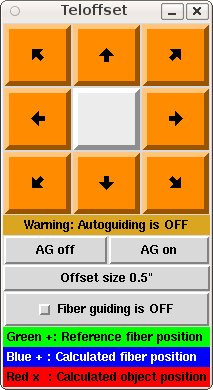
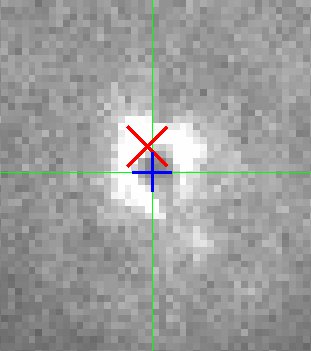
Focusing the Telescope
Focusing the Telescope
with FIES
The telescope focus depends on temperature and zenith distance. These
relations have been measured to a high accuracy and the corresponding
corrections are applied in real time by the TCS (note
that you will not see these corrections in the focus value displayed on
the TCS since this value is kept constant to avoid confusing the observer).
The telescope should be focused while in fiber-viewing mode (camera-probe-fies).
Note that this means that the images will not be in focus in
StanCam (camera-probe-stancam).
For routine operation of FIES, use the default telescope focus for FIES (see
Table 1).
The default telescope focus will be set when executing the script
setup-tel-fies.
For more detailed information, follow the link and read about how to
focus FIES manually.
Start Observing
When the telescope is focused it is time to start the observations.
Visit the individual pages for instrument specific information:
FIES
Overview: observing an object at night
|
The Atmospheric Dispersion Corrector (ADC)
If you plan to observe targets at airmass larger than 1.5 you may consider using
the ADC. The ADC consists of a pair of rotating wedges that
counter the effect of atmospheric dispersion, and thus ensure minimal
wavelength-dependent fiber losses. The wedges have to be adjusted
according to the altitude and rotator angle of the telescope.
To use the ADC, issue the following commands before pointing
to a new target:
[obs@selena][STANCAM]$ tcs.adc-arm-in
[obs@selena][STANCAM]$ tcs.focus-delta 560
[obs@selena][STANCAM]$ tcs.adc-mode-automatic-when-presetting
The ADC will then adjust itself while presetting to new targets.
To have the ADC adjust itself to the current telescope altitude, e.g.
when following the same target for an extended period:
[obs@selena][STANCAM]$ tcs.adc-actual
but never do that during an exposure, as the target will move somewhat
with respect to the fiber.
To stop using the ADC issue the following commands:
[obs@selena][STANCAM]$ tcs.adc-arm-out
[obs@selena][STANCAM]$ tcs.focus-delta 0
Target acquisition
The goal of target acquisition is to get the star
on one of the fiber apertures.
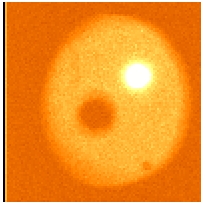
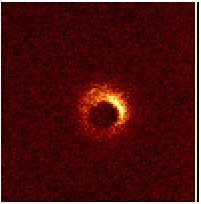
Target acquisition: a 100x100 pixel StanCam (camera-probe-fies) window around hole 1 (low-res
fiber, 2.5 arcsec aperture diameter), with the star 5 arcsec away from
the aperture (left) and almost centered on the fiber (right).
Circumstantial info for target acquisition
- Image scale on StanCam with camera-probe-stancam: ~0.18 arcsec/pixel
- Image scale on StanCam with camera-probe-fies: ~0.24 arcsec/pixel
- Approximate telescope focus with camera-probe-fies : 26880
- Approximate guide-tv focus with camera-probe-fies: 550
- Approximate FOV diameter of holes in fiber mask: 20 arcsec
- Approximate diameter of hole in mirror of the low-res fiber: 2.5 arcsec
- Approximate diameter of holes in mirrors of the med- and
high-res fibers: 1.3 arcsec
- Field orientation for 'field-rot = 0' on the initial full-frame StanCam acquisition image with
camera-probe-stancam:
| Field orientation |
|---|
|
| N |
|
|
| W |
| E |
|
|
| S |
|
|
- Field orientation for 'field-rot = 0' on the windowed StanCam 'movie' images with
camera-probe-fies:
| Field orientation |
|---|
|
| S |
|
|
| W |
| E |
|
|
| N |
|
|
Note the flip in Y between these two acquisition modes. For acquisitions with a different
rotator angle, e.g. when using the 'parallactic' option, the orientation will be correspondingly rotated.
Acquisition hints
- To setup the telescope for FIES run the following script
after switching on the telescope power, or after using other
instruments for science exposures:
[obs@selena][STANCAM]$ setup-tel-fies
-
Note that these commands are already done as part of the script setup-tel-fies .
Set the default focus for FIES, put in the
blue STANCAM filter, and set the default rotator angle
[obs@selena][STANCAM]$ focus-position 26880
[obs@selena][STANCAM]$ ccd-filter 2
[obs@selena][STANCAM]$ field-rotation 0
You have to use either a BVR or the Clear filter (filter
positions 2, 3, 4, 8): else the fiber entrance will not be in focus
on StanCam.
- If using the the ADC, make sure the ADC is in the beam and the corresponding focus offset is applied.
See above for instructions.
-
Slew the telescope to a target, and start guiding.
For programs that require an accurate radial-velocity
zero-point (planet-host RVs, etc.) we advise to make minimal
use of the telescope rotator.
In this case the telescope
pointing should be achieved with
[obs@selena][STANCAM]$ guide-object-with-parallactic MyObject
This implies that the StanCam acquisition image will not have
North=Up, but this can be forced by using stancam.wcs-align
command after the image has been displayed on the postprocessing DS9.
For programs that do not require accurate radial-velocities, the telescope can be pointed
using
[obs@selena][STANCAM]$ guide-object MyObject
which will bring North=Up on the StanCam acquisition image.
The commands of steps 5-9 below are grouped together in the script
stancam.acquisition.
- Setup the fiber mask and calibration arm for observing with fiber number N (= 1,2,3,4), and switch to STANCAM direct-imaging mode
[obs@selena][STANCAM]$ setup-fibN-star
[obs@selena][STANCAM]$ camera-probe-stancam
- Take a full frame image with StanCam
(e.g. binned by 2). The image will be grossly out of focus, but that
does not matter.
[obs@selena][STANCAM]$ autosave_on
[obs@selena][STANCAM]$ resetxy
[obs@selena][STANCAM]$ bin 2
[obs@selena][STANCAM]$ exp 0.1 (or longer for faint stars)
- Move the star close to the projected X,Y coords of the fiber of
choice (see top of this page), using the fiboff routine:
[obs@selena][STANCAM]$ fiboff N
where N is 1,2,3,4. This uses the postprocessing DS9 display; please follow
the instructions in the Sequencer terminal to tweak the telescope position.
After the telescope moved, press
'q' in the postprocessing DS9 window to stop the fiboff routine.
- Switch to fiber-viewing, and switch on STANCAM 'movie mode'
[obs@selena][STANCAM]$ camera-probe-fies
[obs@selena][STANCAM]$ fibNmovie exptime hicut
where N is 1,2,3,4, exptime∼0.5, and hicut∼500
You can tune the color cuts while the movie is ongoing, using the
Sequencer commands hicut, locut, and zscale.
You can tune the fiber-viewing exposure time, while the movie is ongoing, using the
Sequencer command expmovie 10, for 10 seconds exposure time.
Note that at any time you can restart a movie, for instance to reset
the exposure time, using the fibNmovie
or fork-fibNmovie commands; any ongoing movie will be safely
killed automatically by these commands.
-
- in case Fiber Guiding is not activated,
use the orange guide-probe offset keys to move the star onto the
dark spot (= fiber).
The star can be held centered on the fiber with or without TCS autoguiding
being on.
In both cases, the telescope will be offset to center the star.
If autoguiding is on, the guideprobe will be used to improve the precision
of the offset.
The window with the orange buttons also has an information field and two
buttons ("AG on" and "AG off") apart of the arrow buttons.
Messages to the user are shown in the information field.
When the "AG on" is pressed, the TCS autoguiding is turned on.
Similar, when the "AG off" button is pressed, the TCS autoguiding is
turned off. When the autoguiding has been found to be turned off, a orange
message in the information field saying that "autoguiding is off" will be
blinking. Every time a button has been pressed and the TCS is busy executing
the requested action, a message saying "=== Wait ===" will appear in the
information field.
- in case Fiber Guiding is active, the FibGuider
will pull the star onto the fiber.
Check that the green cross is properly pointing at the center of the
fiber, and if it is not then use the command
stancam.fibpos-man fiberNr to interactively reposition the
guiding hotspot, i.e. the green cross.
If you have to start at step 1 then the whole process can take about
10 minutes. Experienced users will manage to do target acquisition in
less than 3 minutes.
Making target and calibration exposures: short guidelines
When you have centered the target on the fiber, and have autoguiding switched
on, you can either expose on the target or take calibration frames.
To make on-target exposures:
[obs@selena][FIES]$ object "my favourite object"
[obs@selena][FIES]$ exp 1200 (for example)
Calibrating the science fibers
The special SEQUENCER script called
fies-calibs can be used to automatically obtain a full set
of calibration images in the afternoon and in the morning.
At night, the SEQUENCER scripts setup-fibN-halo,
setup-fibN-thar, and easyhalo, easythar can be used to
simplify the calibrations. Below are some basic commands to make
calibration images.
- Halogen flat:
- setup-fibN-halo (where N stands for 1, 2, 3, or 4)
- object Halogen
- expose X
(where X stands for the number of exposure seconds)
- lamp 6 off
or
- setup-fibN-halo (where N stands for 1, 2, 3, or 4)
- easyhalo
- lamp 6 off
- ThAr calibration:
- setup-fibN-thar (where N stands for 1, 2, 3, or 4)
- object ThAr
- expose X
- lamp 7 off
or
- setup-fibN-thar (where N stands for 1, 2, 3, or 4)
- easythar
- lamp 7 off
- Change back to on-sky observing:
- setup-fibN-star (where N stands for 1, 2, 3, or 4)
A table of
typical exposure times for the calibration frames can be found
here.
Simultaneous-ThAr mode: science exposures and calibrations
As the distance between the echellograms of the target and
the ThAr lamp is only several pixels, some ThAr light will scatter
onto the target spectrum. This is particularly evident in spectra
of faint stars. Affected spectral regions may have to be avoided in
the analysis of the spectra.
For this reason the use of Simultaneous-ThAr mode is discouraged.
The best precise radial-velocity observations can still be obtained using ThAr frames
taken just before and just after the science exposure(s).
For this mode there is a special SEQUENCER script called simulthar to
automatically allow some ThAr light into fiber #5 during a science exposure,
at fixed intervals.

The special SEQUENCER script called fies-calibs can be used
to automatically obtain a full set of calibration images, including a minimal
set of 1 ThAr and 1 halogen both through fiber #5.
Alternatively, the SEQUENCER scripts setup-fib5-halo,
setup-fib5-thar can be used to simplify the calibrations.
Required calibration: to trace the ThAr spectrum you need a
separate flatfield exposure with fiber #5.
- Halogen flat:
- setup-fib5-halo
- easyhalo
- lamp 1 off
Required calibration: to calibrate the wavelength offset between
the science fiber and the calibration fiber #5 you need an exposure
with both ThAr lamps directly after eachother (e.g. in the afternoon).
- ThAr calibration:
- setup-fib5-thar
- easythar
- setup-fibN-thar (where N stands for 3 or 4)
- easythar
- lamp 4 off
- lamp 7 off
A table of
typical exposure times for the calibration frames can be found
here.
Simultaneous-sky mode
Note that we do not yet have much experience with the
reduction of data obtained in this mode.
The distance between the target and sky echellogram orders is only
several pixels. Due to the fact that the inter-order distance
decreases towards the red, the sky and target spectra of neighbouring
orders will get too close for comfortable reduction redwards from
6300Å.
Note that there is little scientific use for this
observing mode. This, because FIES is typically used for stars
brighter than V=15, for which the sky level in worst conditions is
around 10% of the target flux level. Directly subtracting such a
measured sky spectrum will result in a (very) noisy sky-subtracted
target spectrum.
To observe in this mode the target should be centered on fiber 3,
while the fiber mask needs to be positioned such that both fiber 3 and
2 are opened. This is achieved with:
For calibrations we advise to calibrate fibers 2 and 3 separately, as
described
above.
Using the exposure meter
Since fall 2008, FIES is equiped with an exposure meter that can be
used to monitor the count rates during an ongoing exposure. The
exposure meter picks off light inside the spectrograph that otherwise
would have fallen outside the bottom of the CCD. As the red orders
are longer than the blue orders, and hence more red light is falling
off the CCD, the exposure meter is more sensitive for red stars than
for blue stars.
Use the FIES exposure-meter count
calculator (EMCC) to find out what is the exposure-meter count
value that corresponds to the required peak S/N in the FIES spectrum
of your star.
The dark current of the exposure meter is on the
order of 150 counts per second, and has not been accounted for in the
exposure-meter count calculator.
The most useful Sequencer commands to operate the exposure meter are
the exposure command 'exp-count', and
the counter commands 'expmcount' and
'expmstopcount'.
For example, to expose an M star to reach CCD counts corresponding to
a peak S/N=200, the EMCC tells you that 6 million exposure-meter
counts are needed. Then use the command
[obs@selena][FIES]$ exp-count 6000000 1800
which will readout when the exposure meter has reached 6,000,000 counts
or when 1800 seconds exposure time have elapsed.
Above the expected S/N per extracted spectral bin is computed as
S/N=sqrt(peak-ccd-counts * ccd-gain * profile-width), with the profile
width 7 pixels for the low-res fiber, 4 pixels for the med-res fibers
and 4 for the high-res fiber. For CCD15 the gain is around 0.14 e-/ADU.
See the FIES EMCC.
The exposure meter counts and count rates can be monitored graphically
on a separate page of the FIESTA window.
Using the exposure meter readings to compute a
photon-weighted midtime of an exposure
Since the start of P59, our OB-generator has been updated to always
have the exposure meter switched on during regular exposures with
user-defined exposure times. The readings of the exposure meter
have a cadence of about 4 seconds, and can be used to compute a
photon-weighted midtime of an exposure.
The (afternoon) calibration script fies-calibs switches on the
exposure meter during the sequence of bias frames, to record the dark
current of the exposure meter.
The readings of the exposure meter are published on a nightly basis on
http://www.not.iac.es/observing/forms/telemetry/
End of the night
Overview of things to do at the end of the night
- In case of an ALFOSC override:
Close the dome, and power-off the telescope following the
procedure in the Cookbook
Kill any ongoing StanCam movie
[obs@selena][STANCAM]$ stopmovie
Switch off all FIES calibration lamps:
[obs@selena][FIES]$ lamp 1 off
[obs@selena][FIES]$ lamp 4 off
[obs@selena][FIES]$ lamp 6 off
[obs@selena][FIES]$ lamp 7 off
Run the fies-calibs
script in the FIES Sequencer, and possibly take more calibration
frames.
Fill out the EON and/or EOR
reports
If convenient, please close down the FIES/STANCAM observing
system. Open a new terminal window, and do
[obs@selena]$ ssh selena
[obs@selena]$ shutdownobssys fies
|
Closing the telescope
- When observations finish and the sky is brightening turn the guide TV off
by typing tv-off on the TCS, i.e. before potentially taking morning skyflats.
- Put the telescope to zenith by typing zenith or pressing the key
Start/Stop and then Zenith (0). This will park the guide probe and it also sets
rot-man. Wait for Rotator -90°.
- Park the building by pressing the key Start/Stop and then the
key 4, Park Building. This process can take up to 8 minutes. Building will stop at Az
≈ 119°, Alt ≈ 90°.
- Close the mirror covers with the TCS command c-m-c or by pressing
key 3, Close Mirror Covers (if you are in the Start/Stop menu).
This takes 42 seconds.
- Close the lower hatch by typing c-l-h or pressing key 2, Close
Lower Hatch. This takes about 3 minutes.
- Close the upper hatch by typing c-u-h or pressing key 1, Close
Upper Hatch. This takes about 5 minutes. If timeout occurs or hatch does not move, see
TCS Manual p. 43.
NB: When the upper hatch has closed the dome cooling
will start and the staircase cooling will stop.
- Close the side ports by typing on the TCS UIF close-side-ports.
Check that all sideports did close by checking status in TCS page 3, type sh-p 3. If a
sideport does not close, go to the dome and flip the black knob from remote to local and press
the green button to move the sideport in question. For more details, see
Sideport Operation.
- Power down the telescope. After all of the above have been completed and the telescope is "Idle", type
power-off on the TCS, then type sh-p 1 to display the telescope power units.
Wait until all the telescope power displays show "off".
- Have a look in the dome at hatches and telescope, to check for any faults that
might have occurred.
- Run the calibration script (if you observe with ALFOSC or NOTCam),
i.e. alfosc-calibs ALxxxx or notcam-calibs NCxxxx, where xxxx refer to the file prefix
for the night.
- Turn down the TCS screen brightness. Use the knob on the right-hand side of the TCS
monitor, near the power switch. Never turn the TCS monitor off.
- Turn off monitors. Turn off the two autoguider monitors and dome TV camera monitor.
- Turn on the control room webcam and the dome webcams. Make sure that the webcams in
the control room as well as in the dome are turned on before you leave.
- Complete the WWW report forms. Fill in and submit Internet
NOT End-of-Night Report.
Be sure to include any faults that occurred and submit a
fault report,
so we can attend to problems promptly. If it is the last night of the observing run, also fill in and submit
Internet NOT End-of-Run Report.
- Lockup the dome. Lock the outer dome door when you leave the building.
- Clean up the kitchen/lounge area in the service building and switch
off all lights when you leave.
- Lockup the outer door in the service building before leaving for the Residencia.
Data saving and retrieval
Instructions on how to retrieve data from ALFOSC, NOTCam, StanCam, MOSCA and
FIES are found in
Data Download instructions.
Only principal investigators have direct access to their data on the data server.
The principal investigators can grant access to their data by generating and
distributing a shared link. Details on how to do so can be found in the instructions.
General information on NOT FITS-headers can be found
here.
Accessing raw and reduced data at night
The computer called florence is setup for you to make a quicklook analysis of
the incoming data, e.g. by starting up DS9 and IRAF:
> cd newiraf
> ds9
> xgterm -sb -fn 9x15 -sl 400 -cr red -title IRAF -e ecl &
For the different instruments we have on-line reduction programs running, that
deposit the reduced products on a disk accessible on florence.
The raw and reduced data files can be found on florence under directories
/data/<instrument-name>/
/data/reduced/<instrument-name>/
Copying data products from florence over the wifi in the NOT control room to your
own mobile computer is no longer feasible. Use the
Data Download tool.
Archival requests
To obtain NOT data from our archive, first compile a list of file
names of the calibration and science data to be retrieved, using our FITS archive.
Note that this archive does not show the
data obtained in the latest twelve months, due to the propriatary
period.
Then please contact staff and send the list of file names to be
retrieved, such that we can locate the data in our archive and make
them available through FTP.
Compensation for override observations
If your program was interrupted by a Target-of-Opportunity or
another override observing program, you are entitled to payback
time. Such compensation for time lost during your allocated
observing run (whether in visitor or service mode), is claimed
back through the submission of Observing Blocks (OBs) using our
OB Generator. The observations will be executed accordingly
in service mode by staff during Nordice Service nights, and you
will be informed by email when observations are made and where
to retrieve the data.
Using the OB generator to claim payback time
Access the
Observing Block Generator and login to your account, or if
you are a new user, please register. When you are logged in, add
your proposal for which you claim compensation time.
There are help buttons at every level of the OB generator, and you
can also get support and give feedback through
obsupport@not.iac.es.
If you have questions about how to define OBs and/or Observing
Sequences, please contact
service@not.iac.es.
For your OBs to be carried out as compensation for time lost to
overrides, please make sure to select OB Group type "Payback".
Troubleshooting
If you have ...
- ... cannot reset the safety system:
- ... no light on the CCD -- check:
- Dome open, mirror cover open
- Lower hatch not obstructing at low altitude
- Guide probe out of light path
- Camera probe in correct position
- FASU shutter open (if using ALFOSC)
- Correct filter in instrument
- Correct telescope focus
- If it is cloudy
- Check all the above again. If there still is a problem, then phone duty staff.
- If MOSCA or StanCam image has a count level of 0, this can actually mean saturation and you should reduce the
amount of light falling on the detector.
- StanCam shutter controller has power (if using StanCam)
- ... wrong field on CCD -- check:
- Coordinates of field
- Epoch of coordinates
- No typos in entering coordinates in TCS
- Field rotation is correct
- ... no guide star on guide probe screen -- check:
- Dome open, mirror cover open
- Guide probe in correct position
- Field and rotator angle
- TV switched on
- TV filter open
- TV focus correct
- Try typing in the X and Y values of another Guide Star fromthe
The 10 brightest currently available Guide Stars
- If it is cloudy
- ... lost tracking/guiding:
- How close to the zenith are you? (Good guiding and tracking is guaranteed only 5 degrees
or more from zenith).
- ... changing tv filter does not work:
- at TCS type in the command 'Initialize-TV-Filter'.
- ... ctrl x', 'ctrl g', 'ctrl t' and 'ctrl v' commands on the TCS give incorrect functionality,
e.g. telescope offset rather than star box movement.
- wrong function key menu on the TCS keyboard press keypad key 5.
- ... "building crash":
- ... other TCS problems
- Press the keypad key labelled Log and then keypad 2 to see the latest entries in the
TCS log.
- ... acquisition: slitoff/fiboff unresponsive
- Using the mouse to set the contrast while image is loading?
Using the mouse to set the contrast while this process takes place can cause DS9 to crash. Best procedure is to wait tuning the contrast level until the image has been fully loaded into DS9, and zoom / contrast levels set.
A DS9 crash while in 'imexam' while leave the postprocessing system in a non-workable state.
Rather than shutting down the whole observing system to recover, it is in most cases sufficient to run the sequencer command 'killimexam'.
See also next item.
- ... ds9 shutting down while doing acquisition
- Using the mouse to set the contrast while image is loading?
Using the mouse to set the contrast while this process takes place can cause DS9 to crash. Best procedure is to wait tuning the contrast level until the image has been fully loaded into DS9, and zoom / contrast levels set.
A DS9 crash while in 'imexam' while leave the postprocessing system in a non-workable state. Rather than shutting down the whole observing system to recover, it is in most cases sufficient to run the sequencer command 'killimexam'.
- ... "sequencer/obssys" does not respond or behaves badly:
- Standard procedure in such circumstances is to restart the observing system using 'shutdownobssys'
(from a terminal window) followed by 'startobssys'.
- ... lisa frozen, not responding, e.g. can not log out using the foot icon
- if you have a working terminal, try "$ killall panel", wait until the panel restarts and then logout as usual
- if there's no terminal available, you can use florence to ssh as obs into the observing computer you've been using,
and type the killall command.
- if you have no terminal available, etc. press the "Ctrl" and "Alt" keys and then press "Backspace".
That will kill the X server and force a logout
If you encounter a fault or a problem with the instrument, the computers or the telescopeduring the night, then fill in a
Fault Report.
Trouble shooting the FIES/STANCAM system
Problem:
General CCD3-commands (CCD-related part of Sequencer) trouble-shooting guide
Problem:
Guide star obscured for STANCAM direct image (camera-probe-stancam)
Problem:
Fiber guider: the green cross is far away from where I think the fibre really is
More
known problems...
Appendix
Tables for Instrument Settings
| instrument |
field-rot |
i-p-a |
camera probe |
foc-pos |
tv-foc |
orientation |
c-w-h |
| ALFOSC |
+90 |
0 (horizontal slits)±90 (vertical slits) |
c-p-p |
26630 |
510 |
North ↑ East ← Horizontal slits: E-W (P.A. = ±90) |
0.75 |
| FIES |
0 |
N/A |
c-p-s |
26880 |
510 |
North ↓ East ← |
N/A |
| NOTCam |
-90 |
-90 |
c-p-p |
26750 |
500 |
North → East ↑ |
0.95 |
| MOSCA |
-90 |
N/A |
c-p-p |
27160 |
450 |
North ↑ East ← |
0.55 |
| StanCam |
0 |
N/A |
c-p-c |
26330 |
500 |
North ↑ East ← |
N/A |
| SOFIN |
0 |
-90 |
c-p-p |
26950 |
510 |
N/A |
0.9 |
| TurPol |
0 |
N/A |
c-p-p |
29450 |
650 |
North ↑ East → |
0.12 |
Table 1a shows the values of the: field rotation(field-r), instrument-parallactic-angle (i-p-a),
camera probe, focusposition (foc-pos), TV focus (tv-foc), field orientation andcounter weight height (c-w-h) for
the different instruments. On the TCS, type thecommand followed by the value, for instance field-r -90.
The default focus value stated for NOTCam is for the K band in imaging mode using the WF camera (internal camera
focus of 5650).
| From |
To |
foc-delta |
| ALFOSC no filter |
StanCam R-filter (#10) |
-260 |
| MOSCA R-filter (#106) |
StanCam R-filter (#10) |
-155 |
| NOTCam Ks-filter (WF) |
StanCam R-filter (#10) |
-380 |
Table 1b shows the default focus offsets between the instruments.
Commonly Used Instrument Commands
| Command |
Comments |
| CNTR-C |
kill ongoing command or script |
| abort |
kill ongoing exposure |
| readout |
reads out ongoing exposure |
| object text |
Sets the value of the FITS keyword OBJECT to text |
| autosave_on |
Turns on autosave. For off, type autosave_off |
| rempath link |
Sets the remote saving path to specified link |
| remsave_on |
Turns on remote saving. For off, type remsave_off |
| bin n |
Sets the binning factor in both X and Y directions to n |
| xbeg n |
Sets the X beginning to n (use ybeg for y). |
| xsize n |
Sets the X size to n (use ysize for y). |
| expose t |
Makes an exposure of t seconds. To abort the exposure press Ctrl-C
and type abort in the sequencer window. |
| mexpose t n |
Makes n exposures of t seconds |
| dark t |
Makes an dark exposure of t seconds |
| mdark t n |
Makes n dark exposure of t seconds |
| teloffset n m |
Offsets the telescope in the CCD X,Y direction by the amount n in the X direction
and m in the Y direction. n and m are given in arcseconds. |
| resetxy |
Resets the CCD to unbinned full-size readout |
| Command |
Comments |
| fies.fies-calibs |
takes full set of calibration files (use in afternoon/morning) |
| fies.setup-fibN-star |
sets up the arm and mask for a stellar spectrum for fiber N (1,3,4) |
| fies.setup-fibN-thar |
sets up the calibration unit for a ThAr spectrum for fiber N (1,3,4) |
| fies.easythar |
takes a ThAr spectrum of appropriate line strength |
| fies.exp-count counts timeout |
takes a stellar spectrum, while using the exposure meter |
| stancam.acquisition |
start target-acquisition sequence |
| stancam.fibNmovie |
start the StanCam movie for fiber N (1,3,4) |
| stancam.expmovie XX |
updates the movie exposure time to XX seconds, while the movie is ongoing |
| stancam.stopmovie |
stops the movie |
| stancam.hicut XX |
adjust the colour cut on the DS9 display XX ADU |
| stancam.fibpos-man N |
adjust the hotspot of the fiber guider for fiber N |
Commonly Used TCS Commands
| Command |
Comments |
| ag-on |
Turns autoguiding on |
| ag-off |
Turns autoguiding off |
| auto-positioning-full |
Turns the guide star auto positioning to full-automatic |
| auto-positioning-retry |
Try again to bring the guide star in the guide box |
camera-probe-stancam
camera-probe-ccd |
Moves the camera probe to ccd position (for StanCam) |
| camera-probe-park |
Moves the camera probe to park position (for ALFOSC) |
camera-probe-fies
camera-probe-split |
Moves the camera probe to split position (for FIES) |
| field-rotation fieldangle |
Sets the field rotation to fieldangle |
| focus-position n |
Moves the telescope to focus position n |
| focus-delta n |
Applies a focus offset to the current telescope focus |
| get-guide-star 2 |
Find another guide star |
| instrument-parallactic-angle n |
Defines the parallactic angle for following presets |
| read-catalogue name.cat |
Reads the catalogue |
| tv-on |
Turns on the guide TV |
| tv-filter name |
Selects the guide TV filter where name can be either closed, grey, open, red,
yellow or blue |
| tv-foc pos |
Changes the guide TV focus to position pos |
|
|
| append-object string |
appends an object to the TCS catalog |
| goto-object Object |
moves telescope to "Object" |
| find-object |
selects an object in the TCS catalog |
| preset-with-parallactic-angle-to-selected |
moves telescope to the selected object, with parallactic angle |
Tracking of Moving Targets
At the NOT there are two main modes of tracking a moving object (planet, comet, asteroid, satellite):
1) differential tracking with auto-guiding and 2) differential tracking without
auto-guiding. Which of these to use, depends in practice on the target speed and how long the
observations take. We have been working with speeds as high as 700"/hour with auto-guiding.
For targets faster than 1000"/hour we recommend blind tracking with updating of differential
rates to the TCS (currently under testing).
Since September 2019 the OB generator
allows for non-sidereal tracking.
The differential rates are given in the FITS headers in the keywords DTRCK_RA and DTRCK_DE.
Differential tracking with auto-guiding
In this mode, the telescope tracking is set to the differential rates, and in addition,
the auto-guider is used with the star-box set in motion with the same rates. This works for
as long as the box stays within the auto-guider TV-screen (approximately 70" field). When
the limit is reached, auto-guiding is no longer working. It is possible to reposition the
star-box and guide probe without affecting the telescope tracking, but there is a limit to
how many times this can be done before reaching the limit of the available guide probe area.
This depends
on the RA/DEC rates, the field-rotator angle, and the initial location of the guide star
inside the guide probe area. If this happens, you have to repoint to the target again.
If your target moves less than 70" over the execution time of your observations, you
can relax. If it moves more, you need to keep an eye on the star-box and manually re-position
it as described below.
Both the telescope tracking rate and the box-motion rate are given in RA/DEC coordinates,
i.e. dDEC/dt and dRA/dt (in arcsec per hour), and the cos(DEC) correction is taken care
of internally by the TCS. (In other words, if your RA-rate is given as dRA*cos(DEC), you
have to divide by cos(DEC) before entering its value.)
The two modes "optimal-ll" and "optimal-lr" are intended for fast objects or long
observations where auto-guiding is required. They give the maximum amount of guide-probe
repositionings.
Using ASTEPH
The sequencer script tcs.asteph is a wrapper script that connects to a tool made
for the NOT by Grigori Fedorets to access the ephemerides of targets, see also
Fedorets' howto. The most recent version of asteph
is an upgrade in October 2024 that allows for more options.
For known targets and the majority of cases it looks up JPL Horizons to find position
and rates at the location of the NOT (Z23), converts from dRA/dt*cos(DEC) to dRA/dt,
as required by our TCS, and lists the sequencer commands you need to point to target
and start differential tracking AND potentially differential auto-guiding.
We recommend to test tcs.asteph in the afternoon to see that
it understands your target name.
See example below (in green). Type tcs.asteph to get a listing of input parameters.
New! It is no longer needed to use escape double
quotes for a target name with space in it! (but it can also be used)
These are the steps to follow:
- Start your "moving object" OB in one sequencer terminal. This sets FITS headers correctly.
- In another terminal run asteph to get pointing and differential tracking information.
tcs.asteph [ -t asteroid|comet|planet|unconfirmed|horizons] [ -m ima|para|along-slit|optimal-ll|optimal-lr ]
[ -r full|half ] [ -g on|blind|update] [-e INTIME] -n TARGET
-t default type is "asteroid"
option "planet" selects for instance the Jovian satellite Europa instead of the asteroid Europa
option "comet"
option "unconfirmed" for new objects not yet in the JPL database
option "horizons" allows for a free search in JPL Horizons (NB! only for experts)
-m default mode is "ima" using the default field rotation for imaging for current instrument
option "para" for spectroscopy orients the slit along the parallactic angle
option "along-slit" ALFOSC horizontal slit along the tracking direction
option "optimal-ll" orients the field to maximize the number of guide-probe repositions
option "optimal-lr" 180 degrees rotatated to above, both recommended for fast targets or long observations
-r default tracking rate is "full"
option "half" gives the half-rates of the differential tracking (sometimes requested for photometric calibration)
-g default is "on"
option "blind" will simply use blind tracking
option "update" outputs ephemerides to be used with "hitandrun" to update rates for very fast objects
-e default is current UT
option "INTIME" to give a requested time for today on the format HH:MM
-n targetname (mandatory, if it contains a space, use escape double quotes)
EXAMPLE (with autoguiding):
[obs@selena ~]$ tcs.asteph -n 2024 S1
3 -n 2024 S1
1 S1
cd /home/postprocess/asteph; source /home/postprocess/asteph/.venv/bin/activate; bash JPLHOR_to_NOTcat.sh -n " 2024 S1 "
Running tcs.asteph...
Your input target is - 2024 S1
Your observatory is Nordic Optical Telescope, La Palma.
Today is 2024-10-15
Your computer says time is 12:20 UTC.
Retrieving data from JPL Horizons...
Data retrieved successfully from JPL Horizons.
The object being searched for is ATLAS_C-2024_S1
Prefix for file names will be 2024-Oct-15.ATLAS_C-2024_S1
***************************
These tasks should be given to the TCS:
***************************
tcs.append-object ATLAS_C-2024_S1-12 11 01 42.10 -17 51 55.9 2000.0 0.0 0.0 14.038
tcs.ag-off
tcs.guide-object ATLAS_C-2024_S1-12
tcs.reposition-guide-probe 377.67 -46.3062
- Cut and paste the three first sequencer commands listed by tcs.asteph (or point to your
target in the normal way), wait until guiding, and then cut and paste the fourth command or run it
as:
tcs.reposition-guide-probe RA-rate DEC-rate
This is a script which will 1) stop auto-guiding and box motion (if it was set in motion), 2) move
the star box to an optimal position on the TV screen, 3) set the telescope tracking rates to RA-rate
and DEC-rate, 4) start the box motion to the same rates, 5) move the guide probe to put the star in
the box, and 6) start differential auto-guiding.
- If this is a relatively fast target, i.e. moving more than 70" during the
time your observations take, you will have to keep an eye on the star box.
When it reaches the other edge of the TV screen, it will stop guiding. The
TCS will send warning beeps when there is 120, 90 and 60 seconds left.
Make sure you take action before guiding stops by re-running the command:
tcs.reposition-guide-probe RA-rate DEC-rate
in another sequencer window. You can do this while exposing, although it is
optimal during readout, in between exposures. This
repositions the box and the guide probe and continues differential autoguiding
without affecting the telescope tracking.
There is a limit to how many times you can reposition the guide probe due to the
limited guide probe area. If this happens, you have to start again from point 1.
- UNDER TESTING: If you used -g update you will not cut and paste the first commands listed. You get
an output filed called "hitandrun.input" which you will use for pointing and differential
tracking with updating of rates.
EXAMPLE (updating rates):
[obs@selena 70-508]$ tcs.asteph -t asteroid -g update -n 363027
6 -t asteroid -g update -n 363027
4 -g update -n 363027
2 -n 363027
cd /home/postprocess/asteph; source /home/postprocess/asteph/.venv/bin/activate; bash JPLHOR_to_NOTcat.sh -t asteroid -g update -n " 363027 "
Running tcs.asteph...
Your input target is - 363027
Your observatory is Nordic Optical Telescope, La Palma.
Today is 2024-10-15
Your computer says time is 12:53 UTC.
Retrieving data from JPL Horizons for rate updates...
Retrieving data from JPL Horizons...
Data retrieved successfully from JPL Horizons.
The object being searched for is 363027_1998_ST27
Prefix for file names will be 2024-Oct-15.363027_1998_ST27
Writing hitandrun file for update
***************************
These tasks should be given to the TCS:
***************************
tcs.append-object 363027_1998_ST27-1 18 29 52.76 -50 03 56.4 2000.0 0.0 0.0 16.376
tcs.ag-off
tcs.guide-object 363027_1998_ST27-1
tcs.reposition-guide-probe -1770.36 -380.005
tmp.hitandrun.input 100% |************************************************************************************| 7451 KB 00:00
- THIS STEP IS UNDER TESTING.
The telescope resets to the sidereal tracking rates at every new telescope preset/pointing so nothing
is needed at the end of the observation.
However, for your information, you may stop the differential
guiding by tcs.box-motion-stop (or in short on the TCS UIF b-m-sto). This does not reset
the telescope tracking rates, and if you wish to stop the differential tracking, going back to normal
tracking rates, then on the TCS UIF type set-rate 0 0.
Tracking without auto-guiding. Rapidly Moving Targets
The upgraded tcs.asteph allows for this! with or without updating of the
rates. See above. Below are old manual TCS instructions.
For more rapidly moving targets, use the set-rate command on the TCS to continuously move
the telescope from a pre-calculated change in position. RA-rate and DEC-rate as above. In this mode
auto-guiding is not used.
We are also upgrading the possibilities for very fast tracking (without autoguiding), and the
software speed limit has been increased from 17"/s to more than 5000"/s. Observations were made of
fast satellites where the RA/DEC rates were updated every second.
- Preset to your object.
- Set the rate of change by set-rate RA-rate DEC-rate (rate in arcsec per hour). The
maximum differential rate is 20 000 0000 arcsec/hour (≈ 5500 arcsec/s).
- Make the exposure.
- Reset by typing set-rate 0 0 on the TCS.
For Experts Only
If the target has an unknown or rapidly changing motion, you might
want to adjust the rate of change in RA and DEC while tracking. Use
the set-rate command on the TCS and use command recall with the
up/down keys and edit the set-rate.
- Preset to object.
- Guess the starting set-rate RA-rate DEC-rate values.
- Do as described above with command recall.
- Do set-rate 0 0 or just preset to another object.
| Back to Top |
Back to Title page |
Back to NOT homepage |